Power BI Tips and Tricks for Effective Report Design
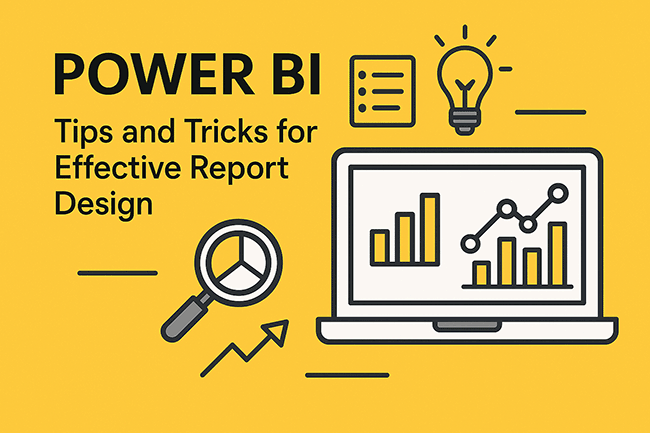
Power BI Report Design: Essential Tips and Tricks for Professional Environments
For today’s data-driven business landscape, designing impactful and efficient reports in Power BI can significantly enhance decision-making processes. Power BI’s powerful features empower data professionals to visualize complex datasets into actionable insights. However, maximizing the value of Power BI reports requires thoughtful design, performance optimization, and user-centered functionality.
Below are essential tips and tricks to elevate the effectiveness of Power BI reports tailored for professional environments, including prominent US industries.
1. Understand Your Audience and Purpose
Effective report design begins with knowing who will use the report and what decisions they need to make from it. Tailor your visuals and data points to deliver clarity and immediate insights relevant to your users—whether they are executives requiring KPIs at a glance or analysts needing granular data. Aligning the report's purpose with audience needs reduces clutter and drives actionable insights.
2. Limit Visuals and Focus on Key Insights
Avoid overwhelming users by limiting each report page to about 6–10 key visuals. Common recommended visuals include bar/column charts, line charts, KPI cards, and summary tables. Each visual should communicate a distinct metric or trend. Minimize use of unnecessary graphics, as excess visuals slow loading times and dilute the message. Tools like combo charts can consolidate multiple data series to conserve space while maintaining richness in insights.
3. Optimize Data Model and Query Performance
Large datasets typical in US enterprises like JPMorgan Chase or Boeing require optimized data models for responsive reports. Use import mode where possible, avoid many-to-many or bi-directional relationships on high cardinality columns, and push calculations to source systems via SQL views or stored procedures. Replace default auto date tables with custom date/time tables to reduce model size and improve time intelligence function performance.
4. Leverage DAX for Advanced Calculations
Data Analysis Expressions (DAX) is a powerful formula language to create dynamic measures and calculated columns. Use DAX to implement complex KPIs, running totals, moving averages, or conditional formatting logic. Efficiently written DAX formulas improve report responsiveness and allow users to interactively explore business trends.
5. Enhance Interactivity with Slicers and Tooltips
Interactive slicers allow users to filter data dynamically for deeper exploration. Use the "Apply" button option on slicers to reduce query load by applying filter changes in bulk. Customize report page tooltips to display complementary insights without cluttering the main report space. Tooltips can include additional calculations or contextual details, enriching the user experience.
6. Maintain Consistency and Accessibility
Use a consistent colour palette aligned with corporate branding to convey information hierarchy and maintain professional aesthetics. Choose colour schemes accessible to colour-blind users, ensuring readability for a diverse audience. Consistent font sizes, clear labelling, and appropriate contrast levels enhance visual clarity.
7. Design for Mobile and Multi-Device Use
With remote work growing in the US, many users access reports on mobile devices. Customize mobile layouts within Power BI Desktop to optimize visual arrangement and interactivity on smaller screens. Testing reports across devices ensures usability and accessibility for all users.
8. Use Bookmarks and Drillthrough Pages
Employ bookmarks to enable users to save report states or set up guided analytical narratives. Drillthrough pages offer focused details when users want to explore a particular data point, enhancing exploration without cluttering overview pages.
In short, mastering Power BI report design involves balancing visual appeal, user experience, and technical efficiency. By applying these tips—understanding your audience, optimizing the data model, leveraging DAX, and enhancing interactivity—you can create reports that are not only visually compelling but also high-performing and insightful. In competitive US industries, well-designed Power BI reports empower smarter, faster business decisions.